In this step, you add Amazon S3 Bucket as the data source for the index.
-
Goto Kendra Management Console. Click on the dojokendraindex index to see the details. Then click on the Add data sources button.
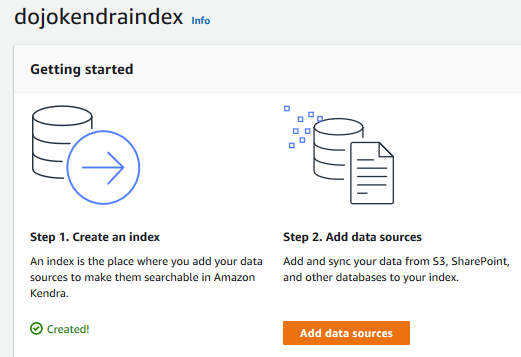
-
On the next screen, click on the Add connector button for the Amazon S3.
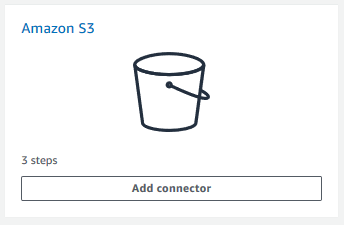
-
On the next screen, type in dojo-s3 as the Data source name and click Next button.
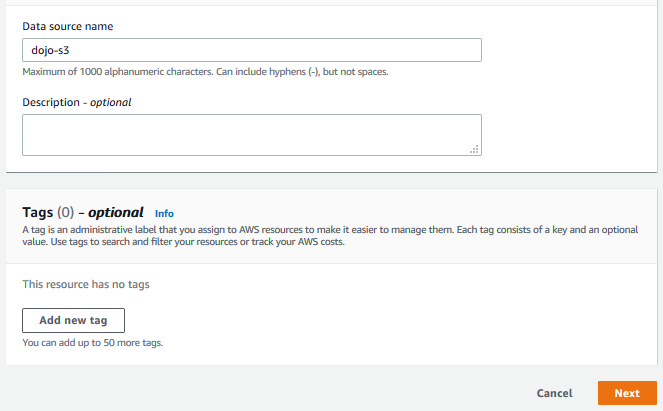
-
On the next screen, select the bucket you created in the previous screen for the Enter the data source location field. Select AmazonKendra-eu-west-1-dojorole as the IAM Role. Select Run on demand as the Frequency and click on the Next button.

-
On the Review and create screen, click on the Create button.
-
The data source will be ready in no time. Click on the Sync now button to start crawling and indexing. This process might take some time.
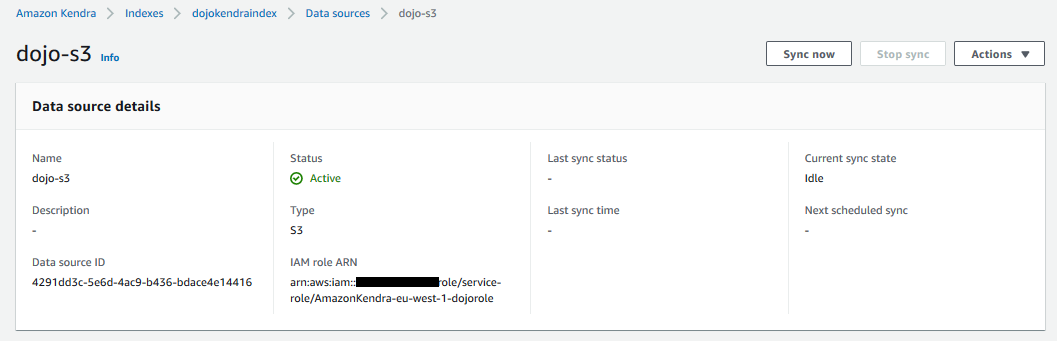
-
The sync job will finish in a while and you can see the status as Succeeded in the sync history.
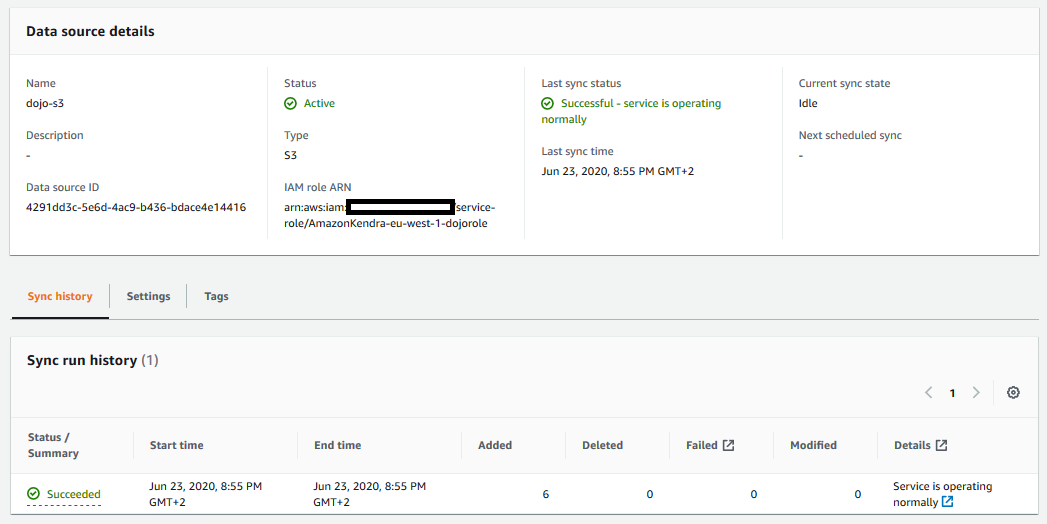
-
Both Salesforce and Amazon S3 are now configured as the data source and also synced. Let’s put the configuration to the test.
