With data sources crawled and indexed, it is time to test the search. The workshop will use built-in search console in Amazon Kendra for the test purpose.
-
Goto Kendra Management Console. Click on the dojokendraindex index to see the details. Then click on the Search console button.
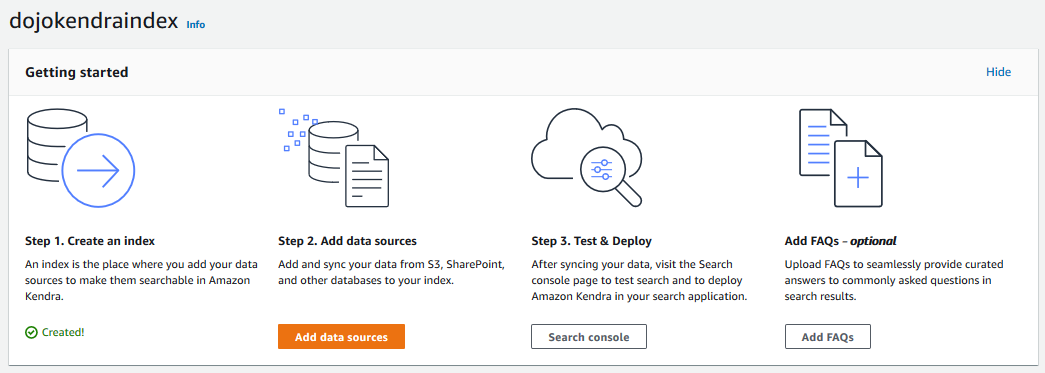
-
On the next screen, you can search based on the data available in your Salesforce account and also based on the files you uploaded to the S3 bucket. For this test, the workshop is using trial Salesforce account and sample data in S3 bucket. Type in Grand Hotels in the search box and click on the Search Icon.
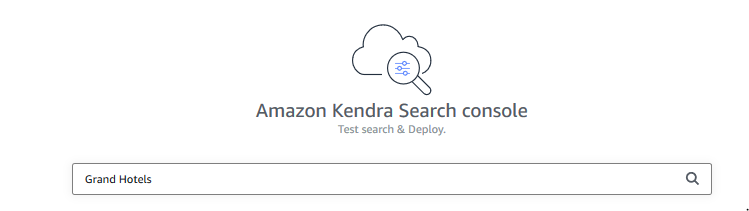
-
You will be presented back with the search result which shows results from S3 bucket and Salesforce both. If you search different text with different data sources then it will match to that. You can click on the result link to navigate to the actual data location.
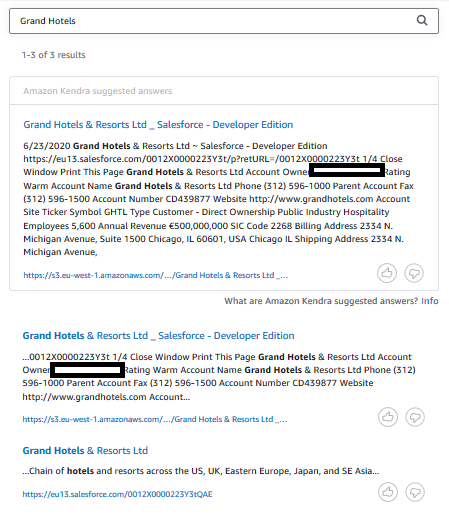
-
The search is working. The next step is to create search application which can make use of this search configuration. AWS Dojo will come back with that part of the development in a different exercise or workshop. Meanwhile, you can use the link to learn about the deployment and application part.
-
Congratulations! You finished the workshop. Kindly follow the next step to clean-up the resources so that you don’t incur cost after the workshop.
