EC2 Instances are ready. You can use AWS Systems Manager to EC2 instances remotely like access remotely, execute remote commands, collect state information, manage patches etc. In this workshop, you would use Systems Manager to connect remotely and also execute remote command.
-
Goto Systems Manager Console. Click on the Session Manager in the left menu and then click on the Start session button.
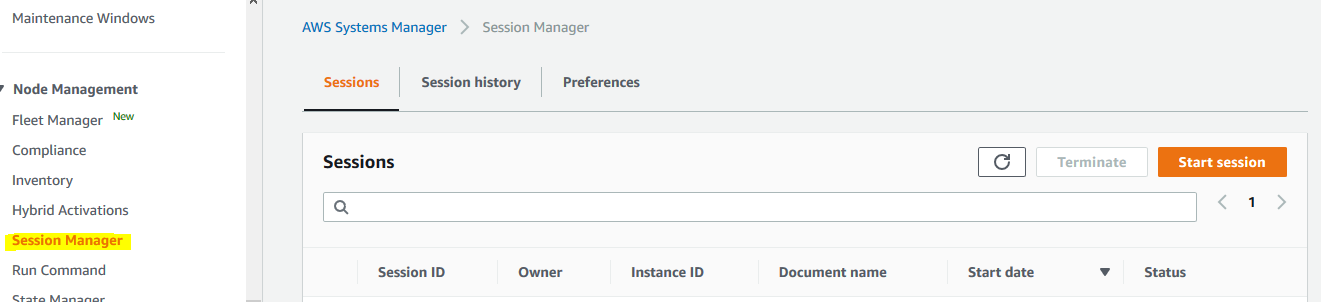
-
On the next screen, you can see the two EC2 instances listed. Select one of the instances and click on the Start session button.
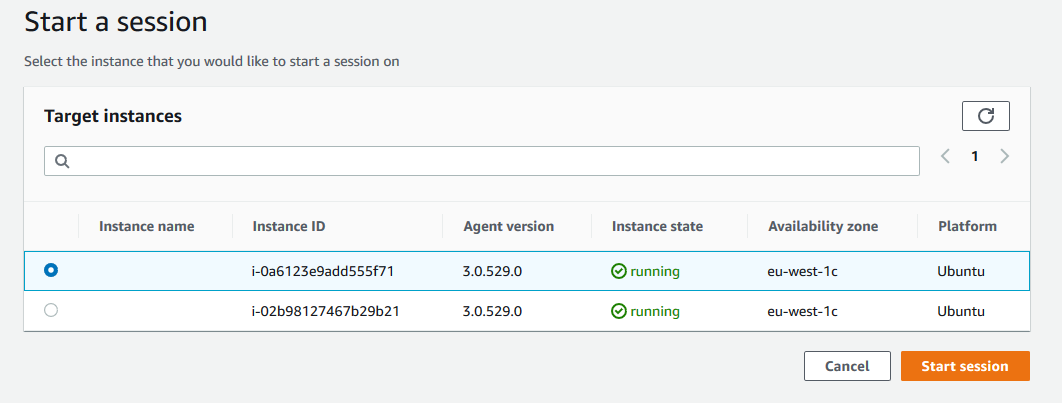
-
It will open a console session in a new browser tab or window. You can perform actions on the EC2 instances using this session.
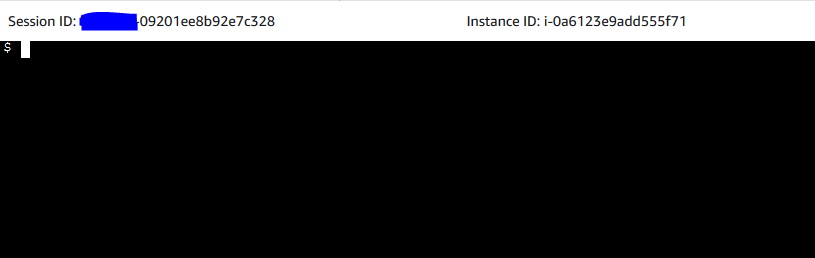
-
Click on the Terminate button to end the session.

-
Next, click on the Automation menu option in the left and then click on the Execute automation button.

-
You will try to make AWS Machine Image (AMI) for one the instances using Systems Manager. On the next screen, select AMI management option for the document categories. Select AWS-CreateImage option for the automation document. Click on the Next button.
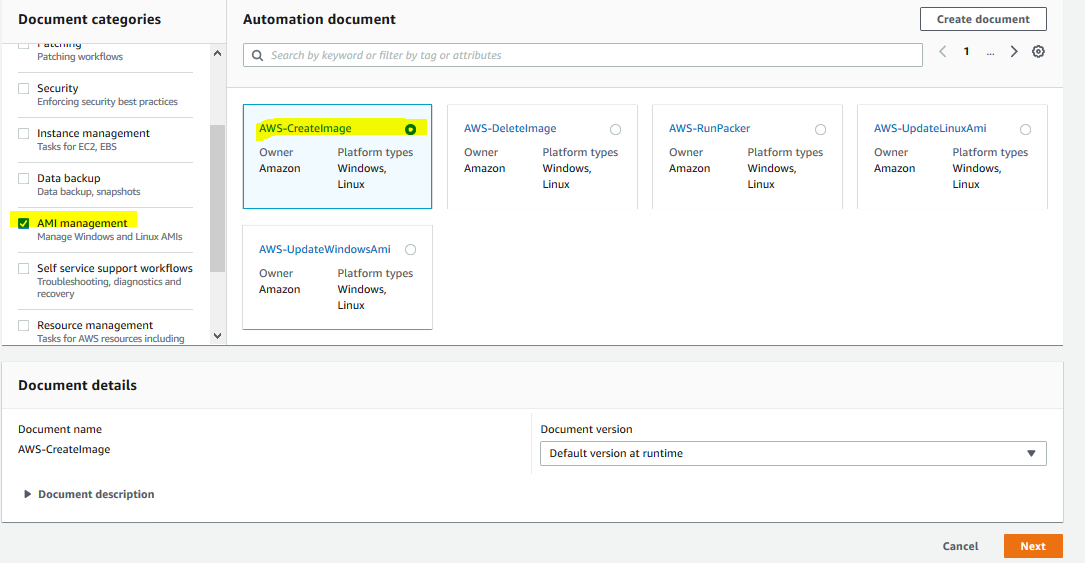
-
On the next screen, under Input parameters section, select Show interactive instance picker option. If would show list of the EC2 instances. Select one of the instances, keep rest of the configuration to the default and click on Execute button.
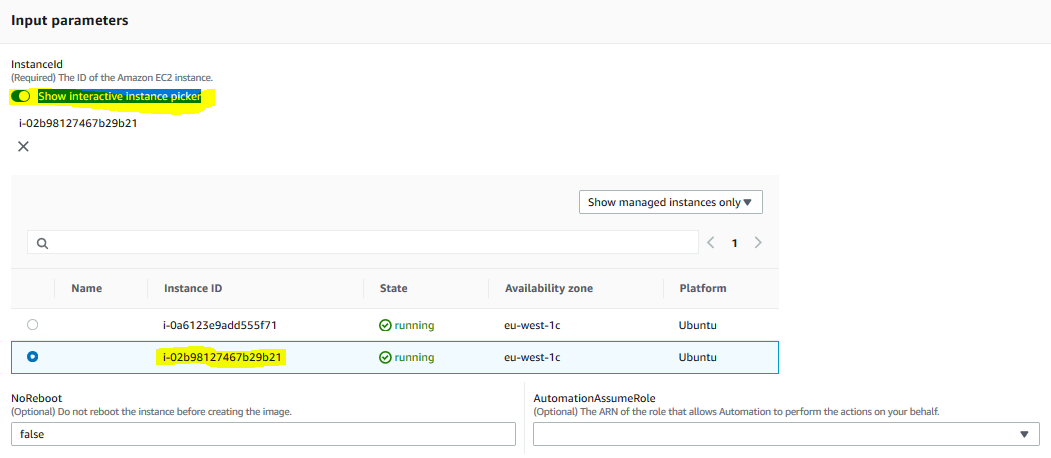
-
The automation execution will start. Wait till the overall status changes to Success.
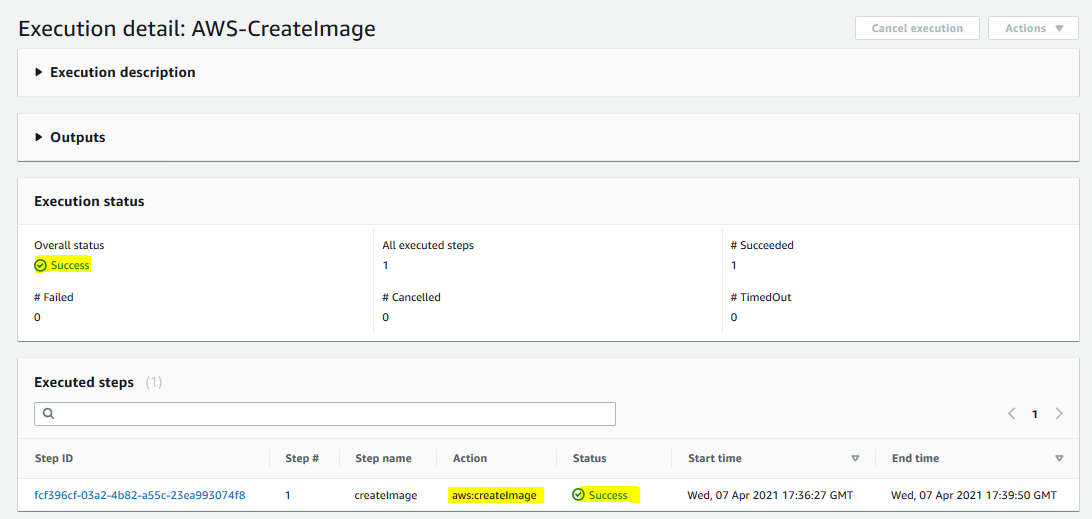
-
The SSM automation has created an AMI image for the instance. You can verify it in the EC2 Management Console.

-
This finishes the workshop. Follow the next step to clean up the resources so that you don’t incur any cost post the workshop.
