You launch EC2 instances which are the managed using AWS Systems Manager securely.
-
Goto EC2 Management Console. Click on the Instances in the left menu and then click on the Launch Instances button.

-
On the next screen, select Ubuntu Server 20.04 LTS (HVM), SSD Volume Type as the image and click on the Select button.
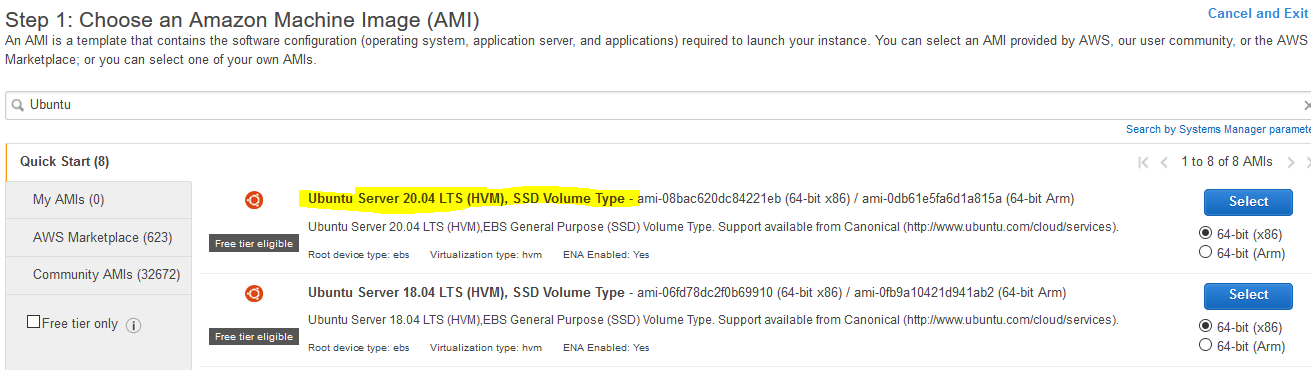
-
On the next screen, select t2.micro as the instance type and click on the Next: Configure Instance Details button.
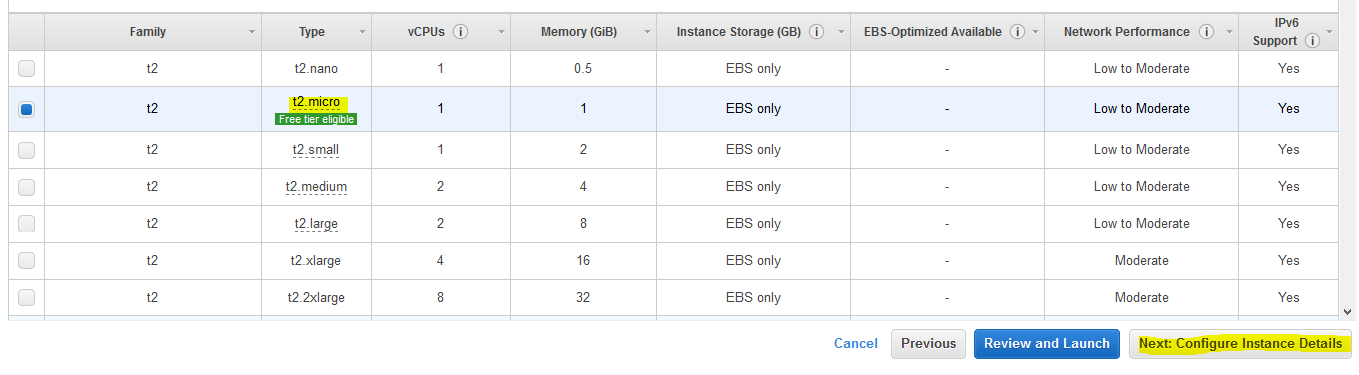
-
On the next screen, type 2 for the number of instances. Select the dojovpc for the network field. Select dojo-ssm-role for the IAM role field. Then click on the Next: Add Storage button.
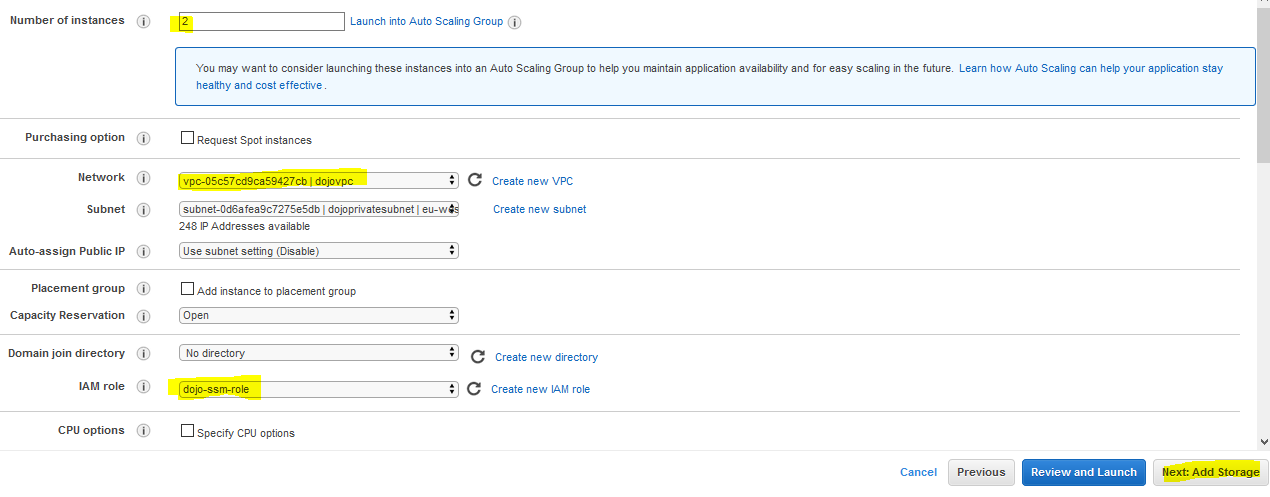
-
On the next Add Storage page, leave everything to the default and click on the Next: Add Tags button.
-
On the next screen, leave everything to the default and click on the Next: Configure Security Group button.
-
On the next screen, keep the default configuration and click on the Review and Launch button. Ignore the warnings related to the security group.
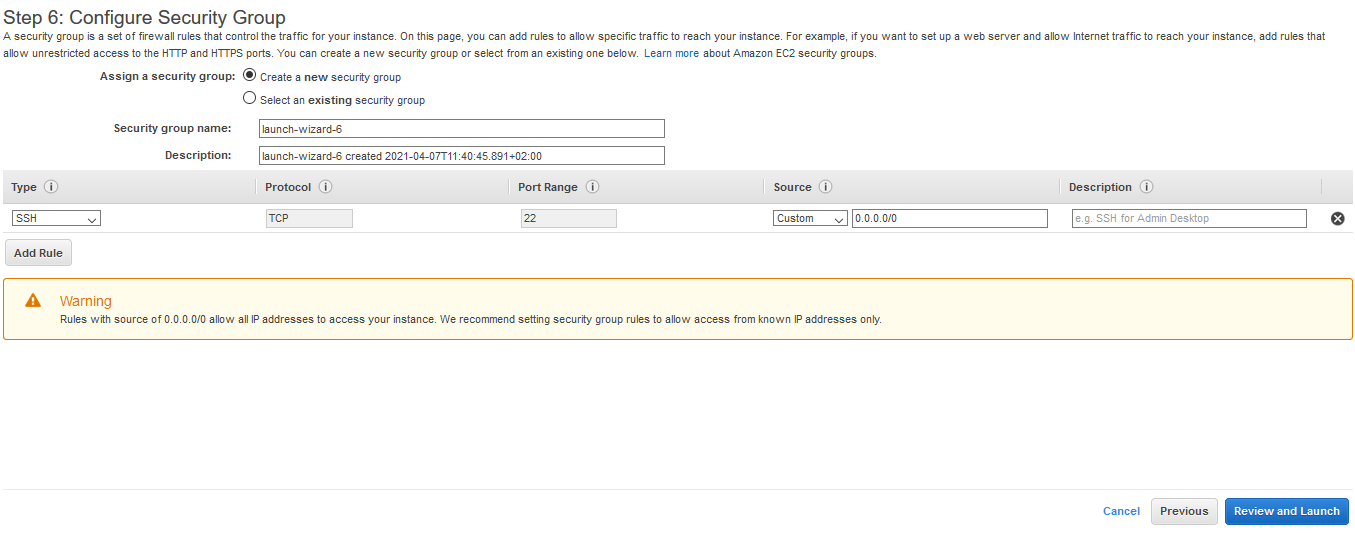
-
On the next Review Instance Launch page, click on the Launch button.
-
On the keypair popup window, select Proceed without a key pair option. Check for the acknowledgement and click on the Launch Instances button.
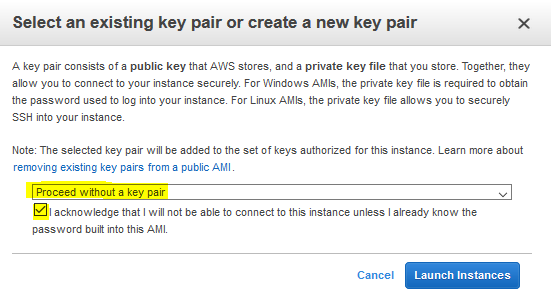
-
The EC2 instances are launched. It will take couple of mins before the instances are completely ready. Wait till the status changes to 2/2 checks passed.

-
The EC2 instances are ready. Let’s see how you can access them and manage using AWS Systems Manager.
