The 5 products Product-S3, Product-SQS, Product-SNS, Product-DynamoDB and Product-Redshift are ready. Time to organize them within different portfolios. The portfolios are then assigned to different users. People generally organize products within different portfolios based on their usage and relationship together, such as “product being part of the same workload”, “products used within one department” etc.
-
Go to the AWS Service Control Management Console, Click on the Portfolios menu under Administrator section in the left side and then click on the Create porfolio button.

-
On the next screen, Enter the Portfolio name as database-portfolio and Owner as AWS Dojo. Keep the rest of the fields with the default. Click on the Create button.
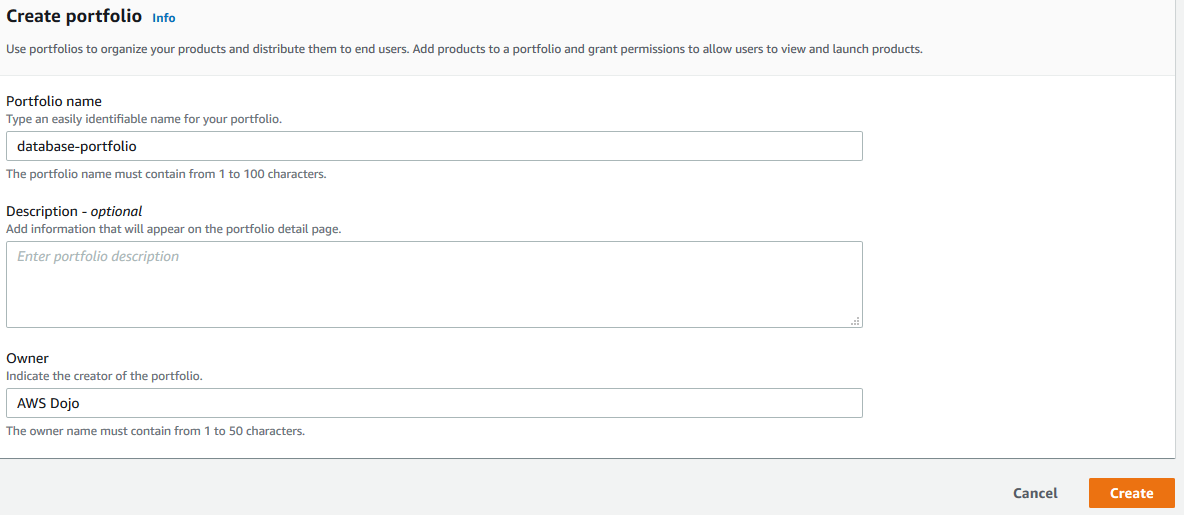
-
The portfolio is created in no time. Kindly repeat the steps 1 & 2 to create another portfolio with name app-service-portfolio.
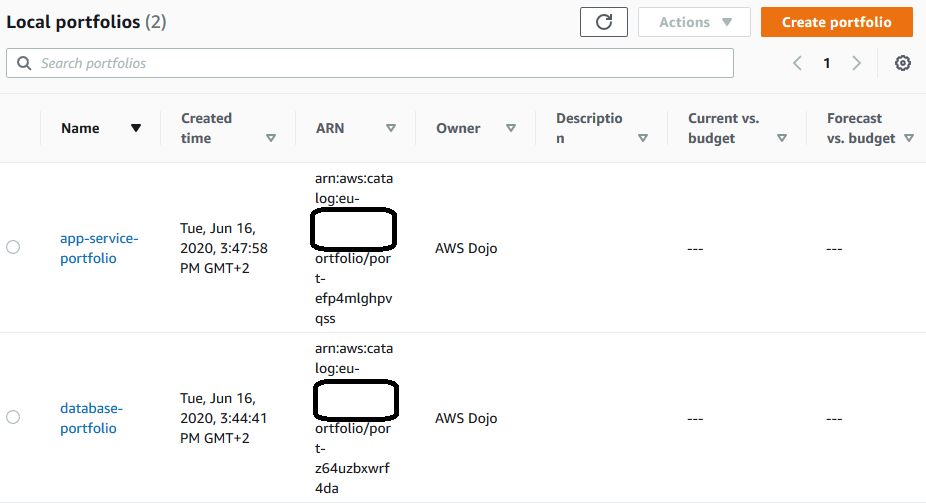
-
With portfolio ready, you will now associate the products with the portfolios. Click on the app-service-portfolio in the portfolio list. On the portfolio screen, in the Products (0) tab, click on the Add product to portfolio button.

-
On the next screen, select Product-S3 product and click on the Add Product to Portfolio button.
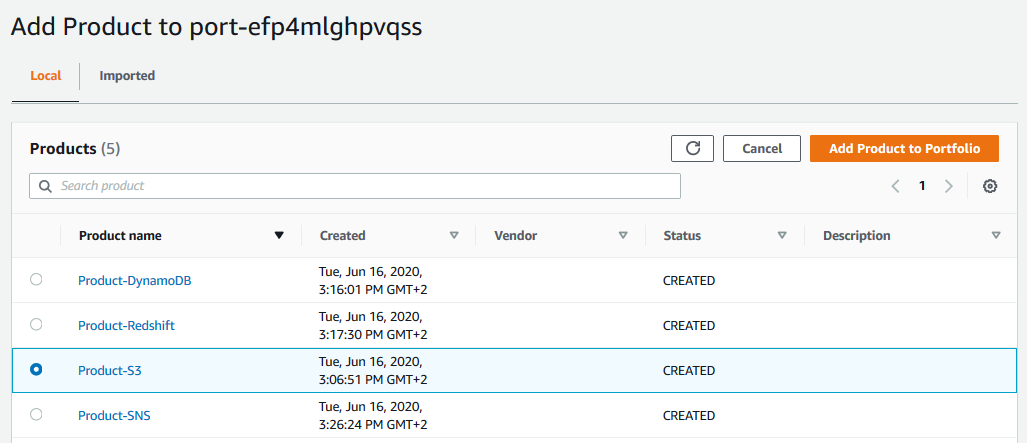
-
The product is added to the portfolio.
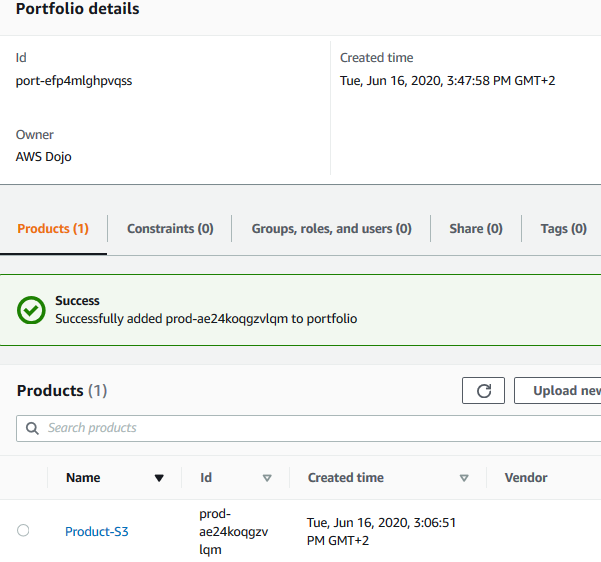
-
Similarly add Product-SQS and Product-SNS products to the app-service-portfolio portfolio.
-
Finally, repeat similar steps to add Product-DynamoDB and Product-Redshift products to the database-portfolio.
-
The product to portfolio association is ready. Let’s do user access assignment in the next task.
