You launch Aurora \ PostgreSQL RDS instance which is configured as the data source for Amazon Athena.
-
Goto the RDS Management console and click on the Create database button.
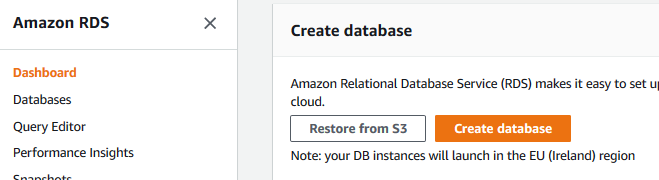
-
On the next screen, select Standard create for the creation method. Select Amazon Aurora for the engine type. Select Amazon Aurora with PostgreSQL compatibility for the edition. Select Serverless for the capacity type. Keep the version to the default value.
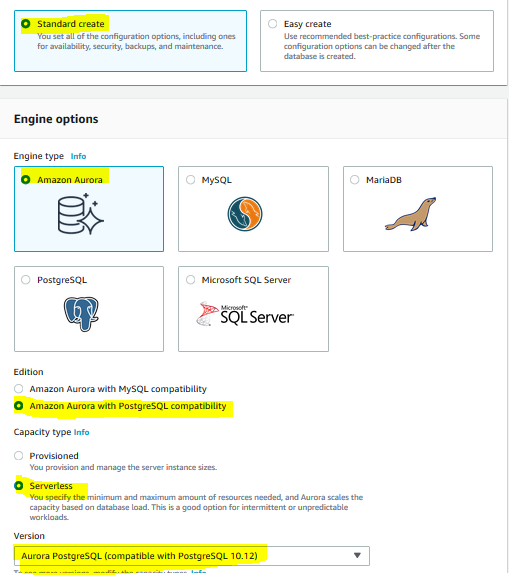
-
On the same screen, in the settings section, type in dojordsinstance for the identifier, type in postgres for the user name and type in Password1! for the passwords.
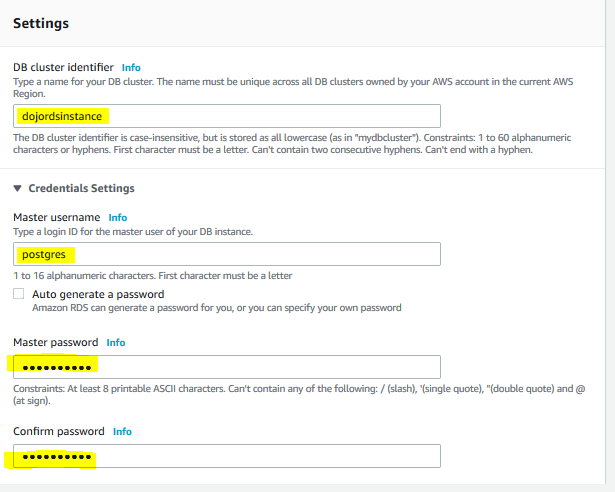
-
On the same screen, in the capacity and connectivity sections, set Aurora Capacity Unit between 2 to 4. Select Default VPC for the VPC. Select Default Subnet Group for the subnet group. For security group, select Choose existing option and select default security group.
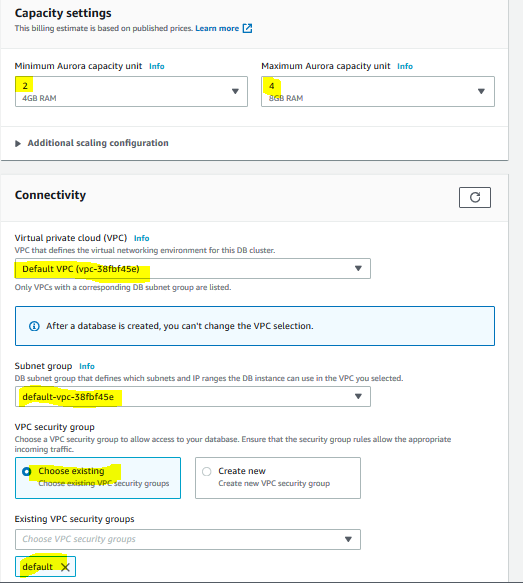
-
On the same screen, select Data API option.
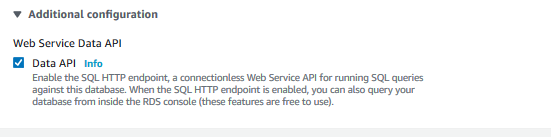
-
Finally, in the Additional configuration section, type in dojodatabase for the initial database name and click on the Create database button.
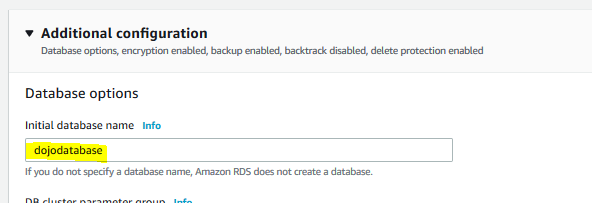
-
The database instance creation starts. Wait till the status changes to Available. Make note of the Endpoint, VPC id, security group id and subnet id for the database instance. You will need it later when configuring for the federation.
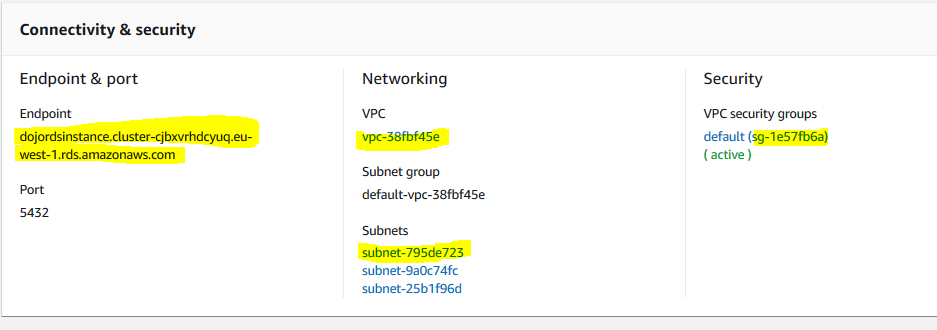
-
Next, click on the Query Editor menu option in the left.
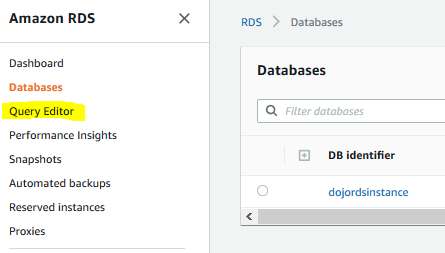
-
On the next screen, select dojordsinstance for the cluster. Select Add new database credentials for the database username. Type in postgres as the username and Password1! as the password. Type in dojodatabase as the database name and click on the Connect to database button.
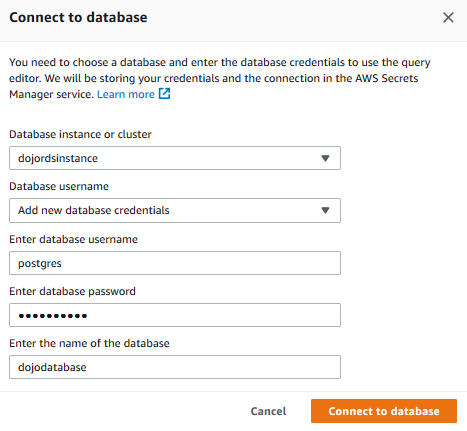
-
The database is connected. Run the following SQL Statements to create customers table and insert sample data for the table.
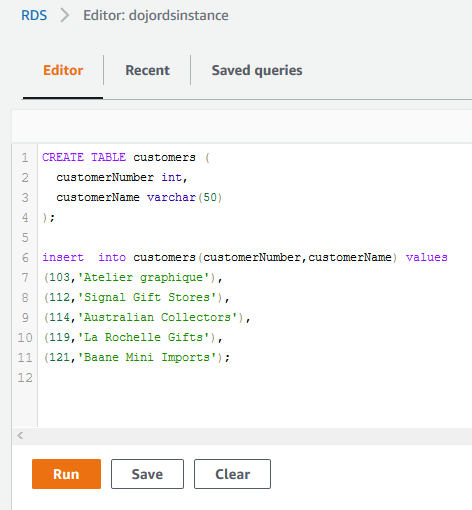
CREATE TABLE customers ( customerNumber int, customerName varchar(50) ); insert into customers(customerNumber,customerName) values (103,'Atelier graphique'), (112,'Signal Gift Stores'), (114,'Australian Collectors'), (119,'La Rochelle Gifts'), (121,'Baane Mini Imports'); -
The database, table and records are ready. The next step is to configure Amazon Athena Workgroup Version.
