You configure Glue Connection which is used by AWS Data Wrangler to connect to the Amazon Redshift Database.
-
Goto Glue Management console, select Connections menu in the left and then click on the Add connection button.
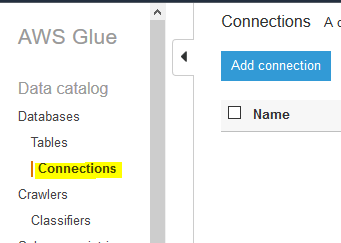
-
On the next screen, type in dojoconnection for the connection name. Select Amazon Redshift as the connection type. Click on the Next button.
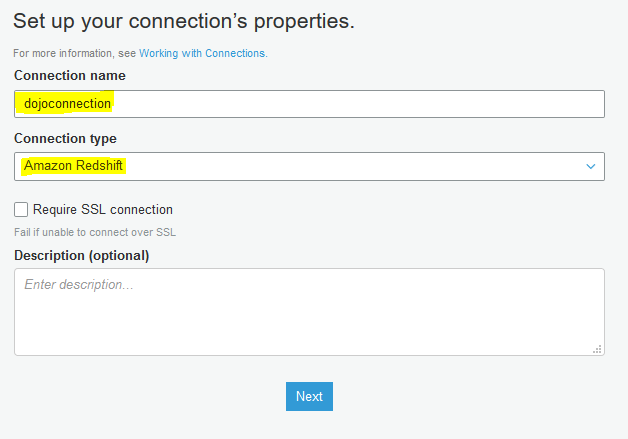
-
On the next screen, select dojoredshift for the cluster. Type in Password1! for the password. Click on the Next button.
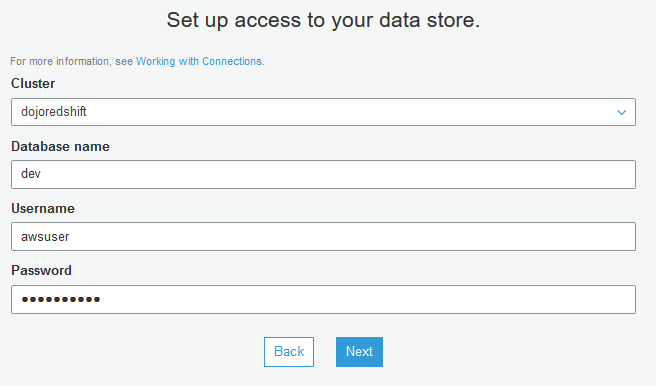
-
On the next screen, click on the Finish button to create the connection. When the connection is created, select the connection and click on the Test connection button.
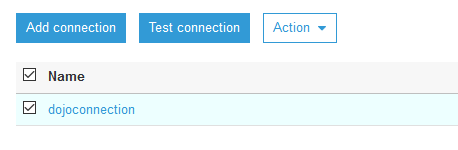
-
On the popup window, select dojo-glue-role as the IAM Role and click on the Test connection button.
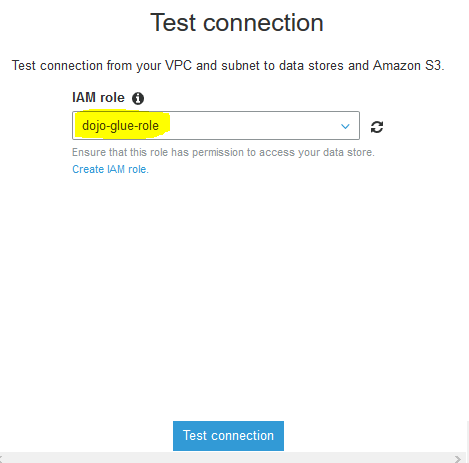
-
The connection testing will start. Wait till you see connection status as Successful.
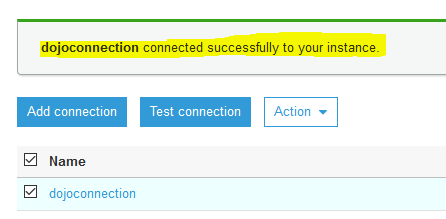
-
The Glue Connection is ready. You now launch Jupyter Notebook which is used for AWS Data Wrangler programming.
