In this step, you configure AWS Cloud9 environment where you write Python code to call the API defined in the previous steps.
-
Goto the AWS Cloud9 console and click on the Create environment button.
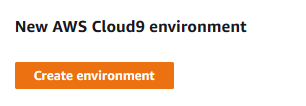
-
On the next screen, enter dojoenvironment as the name and click on the Next step button.

-
On the next screen, select Environment type as Create a new instance for environment (direct access). Select Instance type as t2.micro (1 GiB RAM + 1 vCPU). Select Ubuntu Server 18.04 LTS for the Platform. The development environment will have Ubuntu as the operating system. Keep rest of the fields with the default values and click on the Next step button.
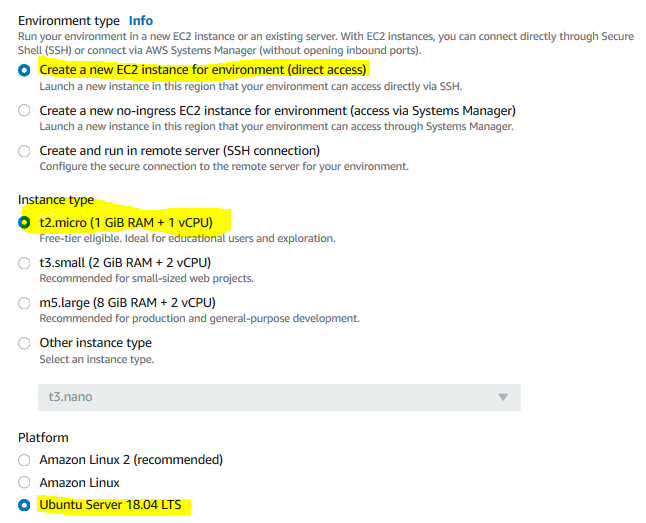
-
On the next screen, click on the Create environment button.
-
It will take couple of minutes to create the environment. Wait for the environment to be ready. Once it is ready, you can see bash console window in the bottom part of the screen. It provides console based access to the development machine.
-
You need to install requests package for Python. Run the pip install requests command in the console to install the package.
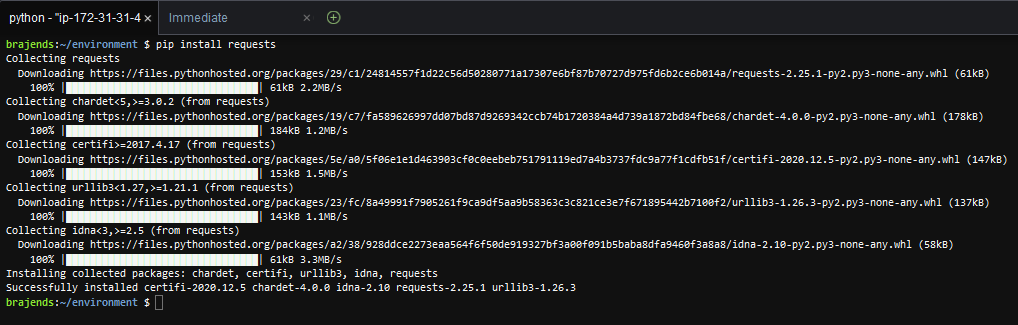
-
The Cloud9 environment is ready now. In the next step, you create Python client for the private API in the Cloud9 environment.
