You launch the SageMaker Notebook and associate with AWS IoT Analytics data set so that you can use Jupyter Notebook to analyze data in the dataset.
-
Goto Amazon SageMaker console. Select Notebook instances in the left and then click on the Create notebook instance button.
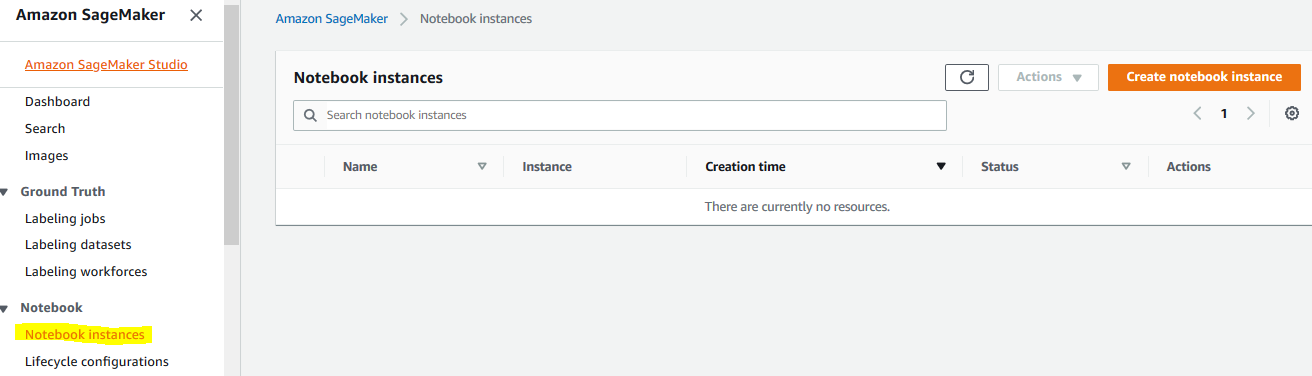
-
On the next screen, type in dojonotebookinstance as the notebook instance name, select dojosagemakerrole as the IAM role. Leave rest of the configuration as the default and click on the Create notebook instance button.
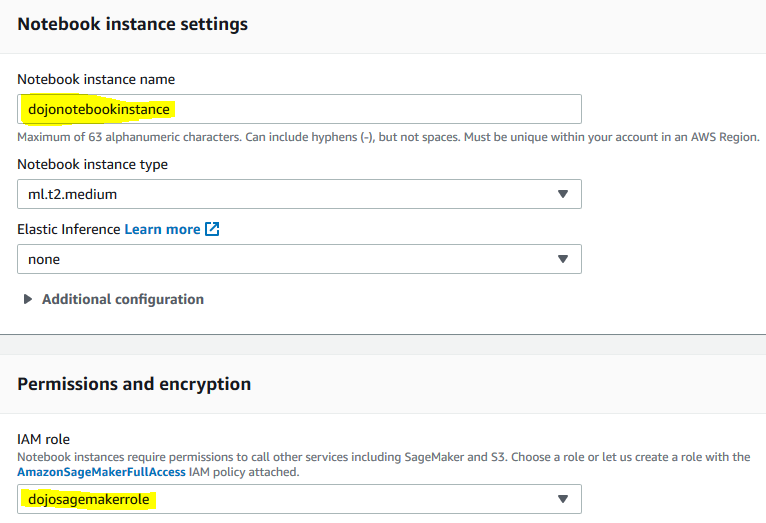
-
The notebook instance launch starts. Wait till the status changes to InService.
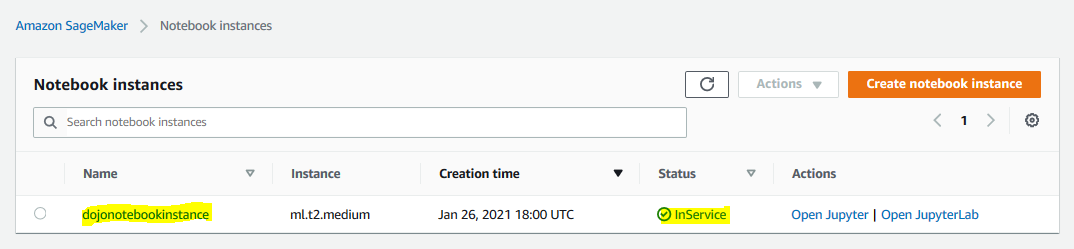
-
The notebook is ready. Let’s associate it with AWS IoT Analytics data set. Goto AWS IoT Analytics management console. Click on the Notebooks menu in the left and then click on the Create button.
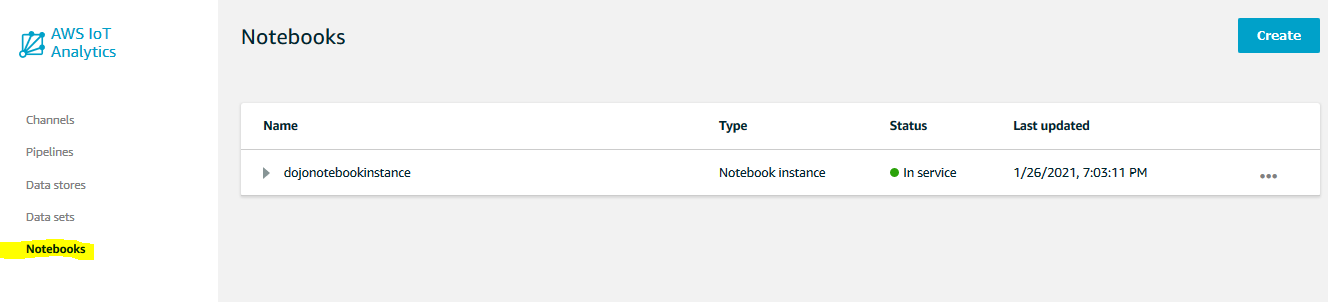
-
On the next screen, click on the Blank Notebook button.
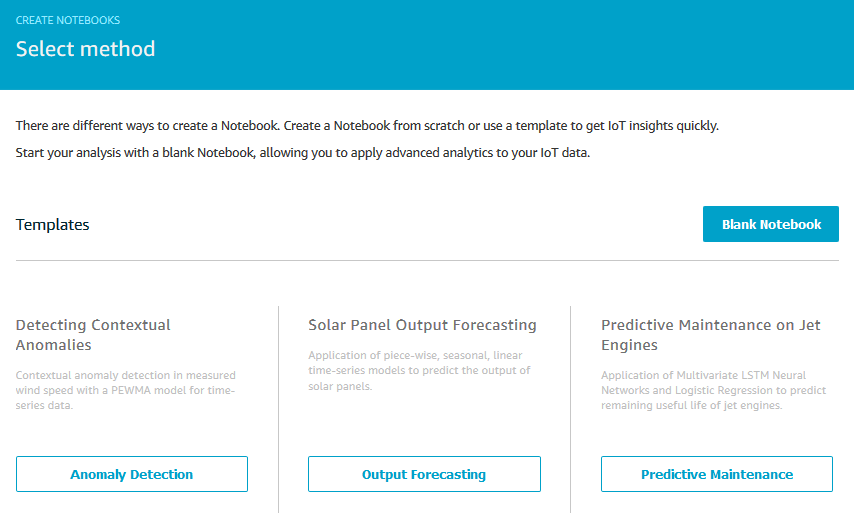
-
On the next screen, type in dojonotebook for the name. Select dojoanalytics_dataset for the data set. Select dojonotebookinstance for the notebook instance. Finally, click on the Create Notebook button.
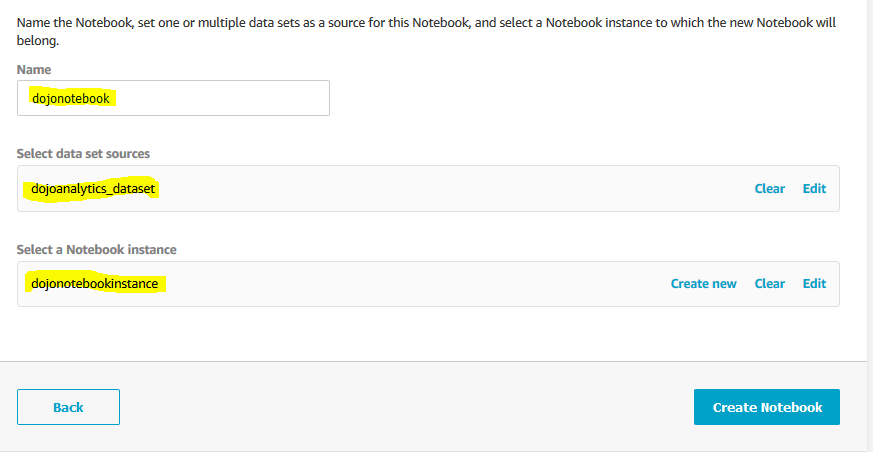
-
The notebook configuration is ready. In the next step, you publish messages to dojoanalyticstopic IoT Topic and the messages will be routed to the analytics data set.
