You launch Aurora \ MySQL RDS instance which works as the source database for the AWS Glue DataBrew.
-
Goto the RDS Management console and click on the Create database button.
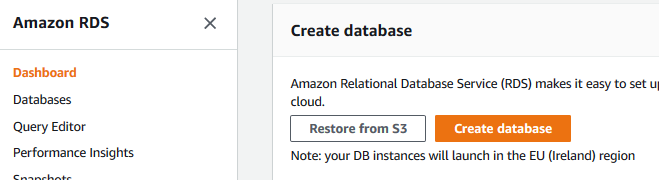
-
On the next screen, select Standard create for the creation method. Select Amazon Aurora for the engine type. Select Amazon Aurora with MySQL compatibility for the edition. Select Serverless for the capacity type.
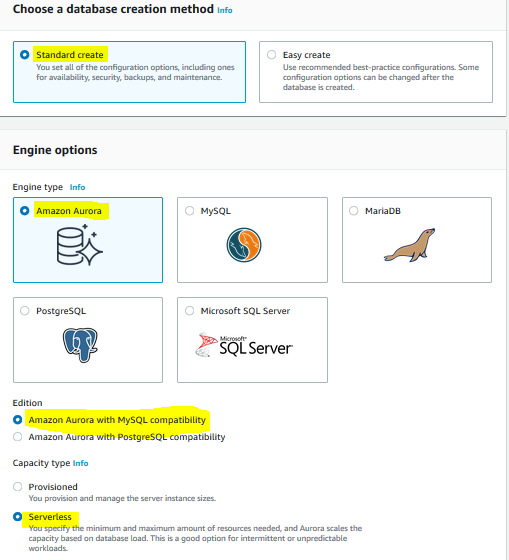
-
On the same screen, in the settings section, type in dojodbinstance for the identifier, type in admin for the user name and type in Password1! for the password.
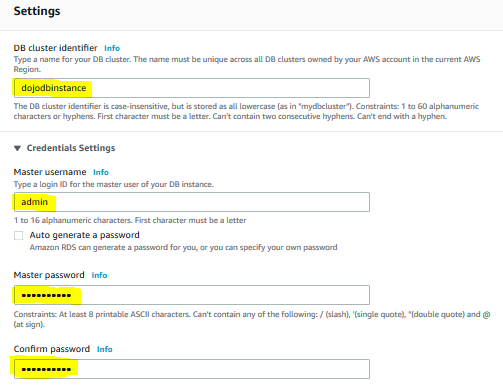
-
On the same screen, in the capacity and connectivity sections, set Aurora Capacity Unit between 1 to 2. Select Default VPC for the VPC. Select Default Subnet Group for the subnet group. For security group, select Choose existing option and select dojo-mysql-sg security group.
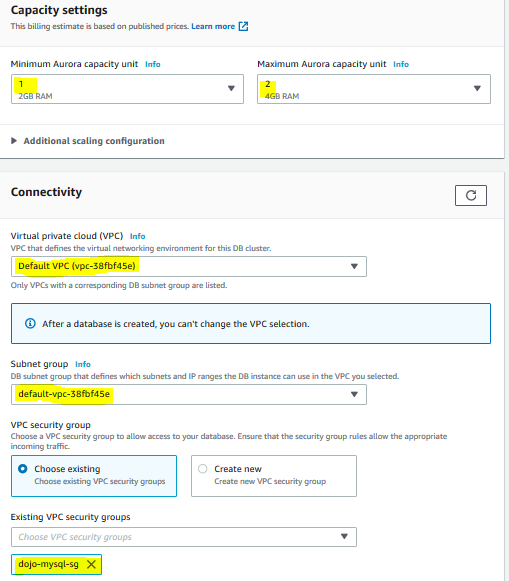
-
Finally select Data API option and click on the Create database button.
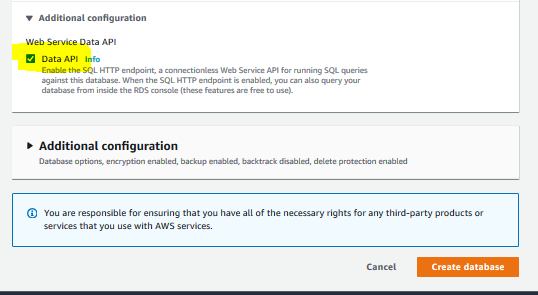
-
The database instance creation starts. Wait till the status changes to Available. Make note of the Endpoint for the database instance. You will need it later when configuring the Glue Connection.
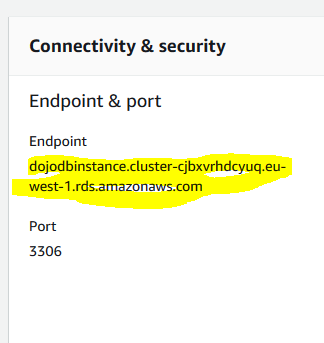
-
Next, click on the Query Editor menu option in the left.
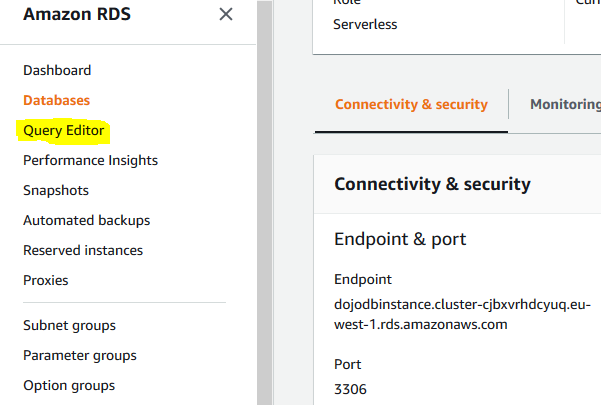
-
On the next screen, select dojodbinstance for the cluster. Select Add new database credentials for the database username. Type in admin as the username and Password1! as the password. Click on the Connect to database button.
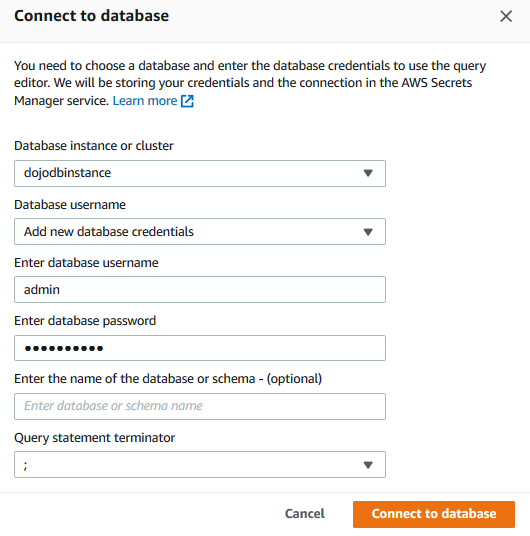
-
The database is connected. Run the following SQL Statements to create dojodatabase database along with customers and employees tables. It also inserts sample data for the tables.
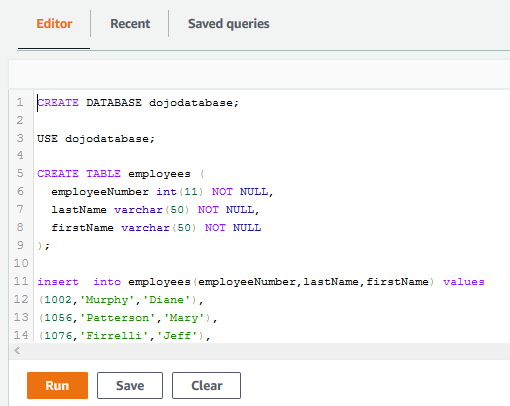
CREATE DATABASE dojodatabase;
USE dojodatabase;
CREATE TABLE employees (
employeeNumber int(11) NOT NULL,
lastName varchar(50) NOT NULL,
firstName varchar(50) NOT NULL
);
insert into employees(employeeNumber,lastName,firstName) values
(1002,'Murphy','Diane'),
(1056,'Patterson','Mary'),
(1076,'Firrelli','Jeff'),
(1088,'Patterson','William'),
(1102,'Bondur','Gerard'),
(1143,'Bow','Anthony'),
(1165,'Jennings','Leslie'),
(1166,'Thompson','Leslie');
- The database, tables and records are ready. The next step is to create a private link for the S3 service communication from the default VPC.
