Let’s start with creation of the users in Amazon IAM.
-
Login to AWS Console. Select an AWS Region where AWS Lake Formation is available. The workshop is using the Paris region.
-
Goto IAM Management Console. Click on the Users menu in the left and then click on the Add user button.
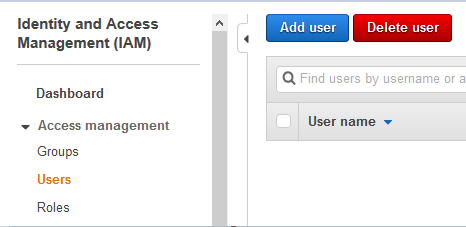
-
On the next screen, click on Add another user link to add another User name field. Type in user names as salesuser and customersuser. Select AWS Management Console access as the Access type. Select Custom password option for the Console password. Type in the password you want for both users. Make sure you uncheck the Users must create a new password at next sign-in option. Finally click on the Next: Permission button.
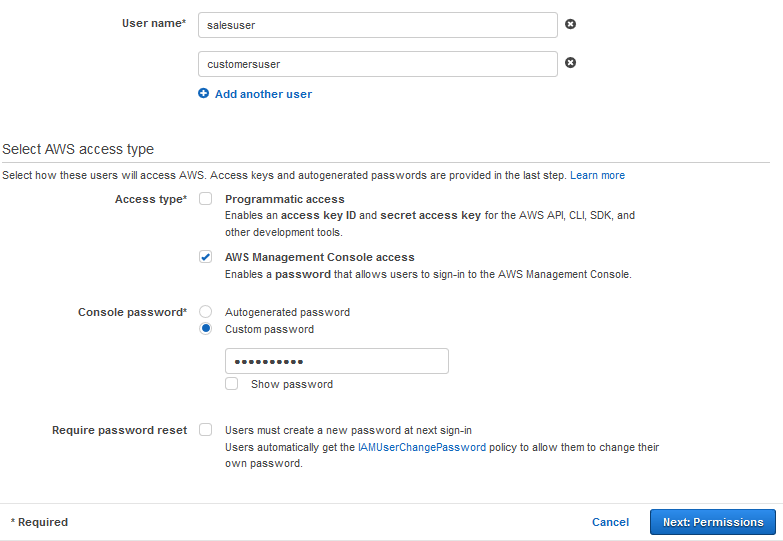
Important Note: Please make sure you remember the user password because you will need that to login later in the workshop.
-
On the next screen, you select Attach existing policies directly for the Set permissions. The select AmazonS3FullAccess, AmazonAthenaFullAccess, CloudWatchLogsReadOnlyAccess, AWSCloudFormationReadOnlyAccess and AWSGlueConsoleFullAccess as the policies. Then click on the Next: Tags button.
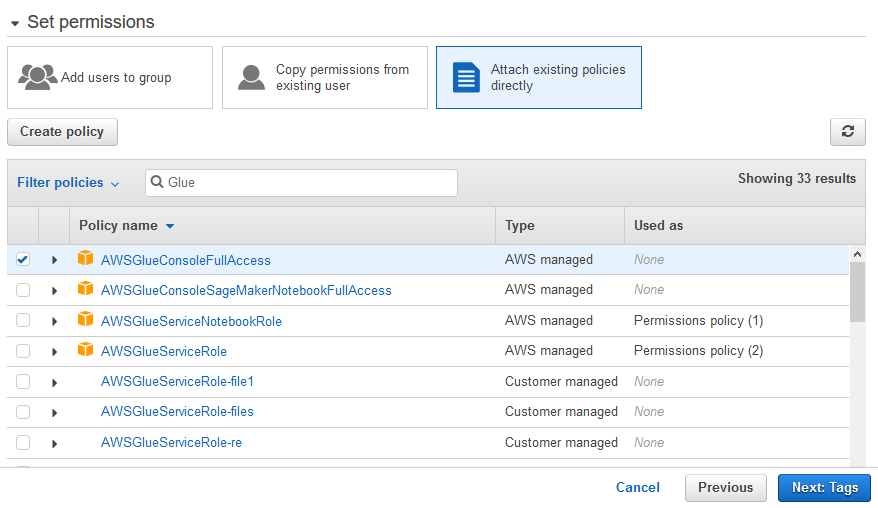
-
Click on the Next: Review button on the next screen.
-
Click on the Create users button on the next screen.
-
The users are created in no time. Please make note of the console sign-in URL. You need this URL to login as the salesuser and customersuser users later. The URL is in the format - https://<AWS-ACCOUNT_NUMBER>.signin.aws.amazon.com/console.

-
Next we create an IAM role which is used by the AWS Glue Crawler.
