With training data labeled and ready, you train the model in this step.
-
On Amazon Rekognition Dataset page, click on the Train model button.

-
On the next screen, select dojodataset for the training dataset. Select Split training dataset option to use 20% of the training images to test model to measure its performance. Keep rest of the configuration as the default and click on the Train button.
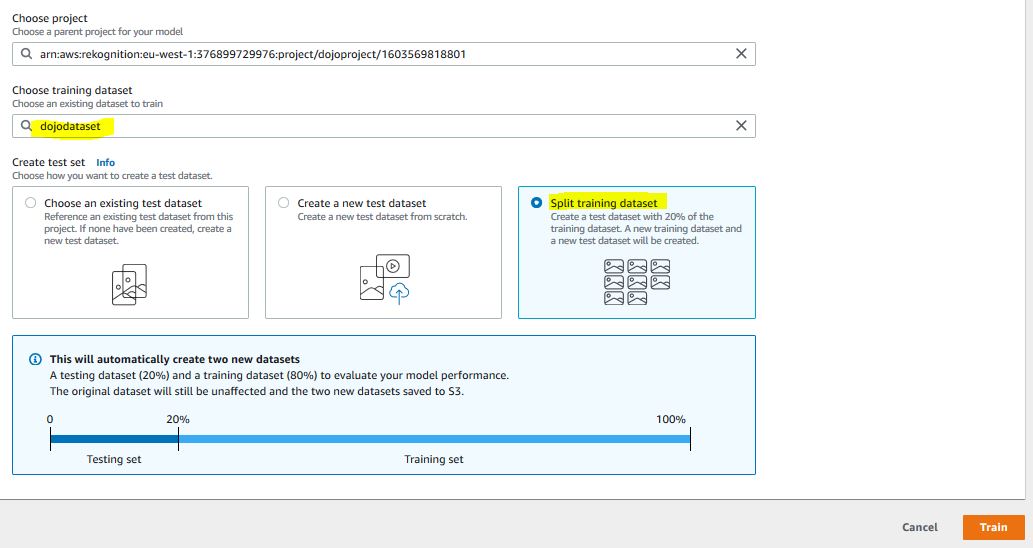
-
The model training will start with TRAINING_IN_PROGRESS status. It can take around 60 mins to complete the training.
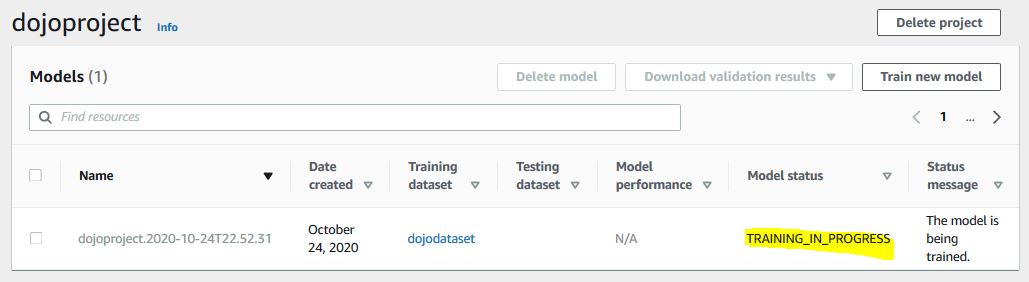
-
Wait till the model status changes to TRAINING_COMPLETED. Click on the model name to see the details.
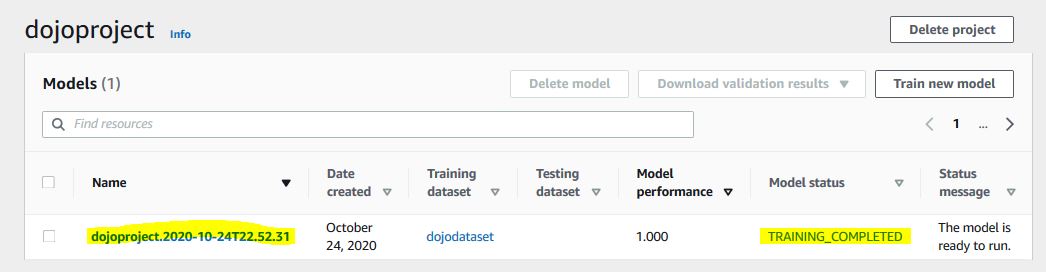
-
You see various information from the model training and performance point of view. You can see the model has been trained on 80 images and tested on 20 images across both cat and dog labels. You can also check the model performance for both labels. Make note of the ARN as you need it to call the model programmatically in the coming steps.
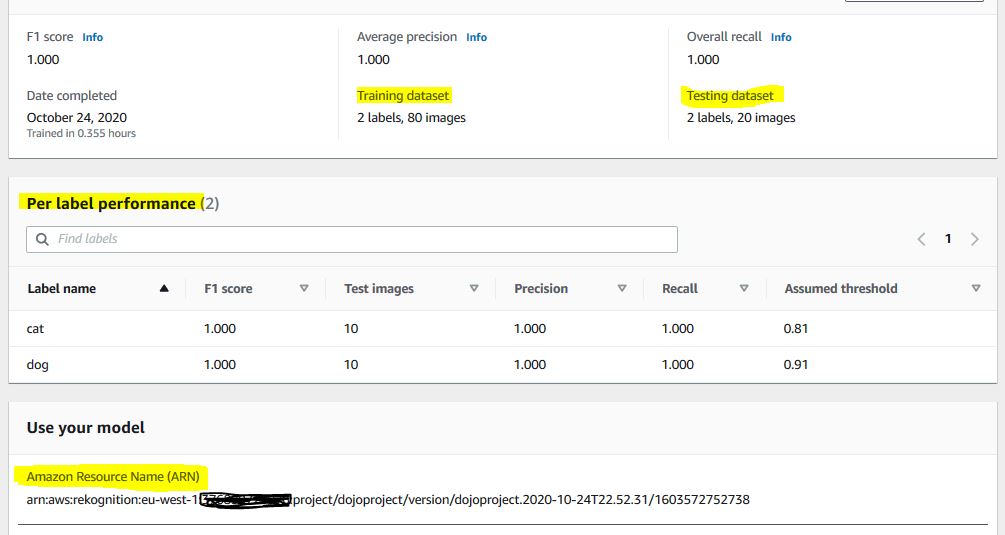
-
The model is ready. In the next step, you create a development environment in AWS Cloud9 and then create a client program to use model to identity whether the picture is of a cat or dog.
