In this step, Amazon Personalize will create a campaign which is used to get recommendation of movies for the customer.
-
On Amazon Personalize dashboard, click on the Create new campaign button under the Launch campaigns.
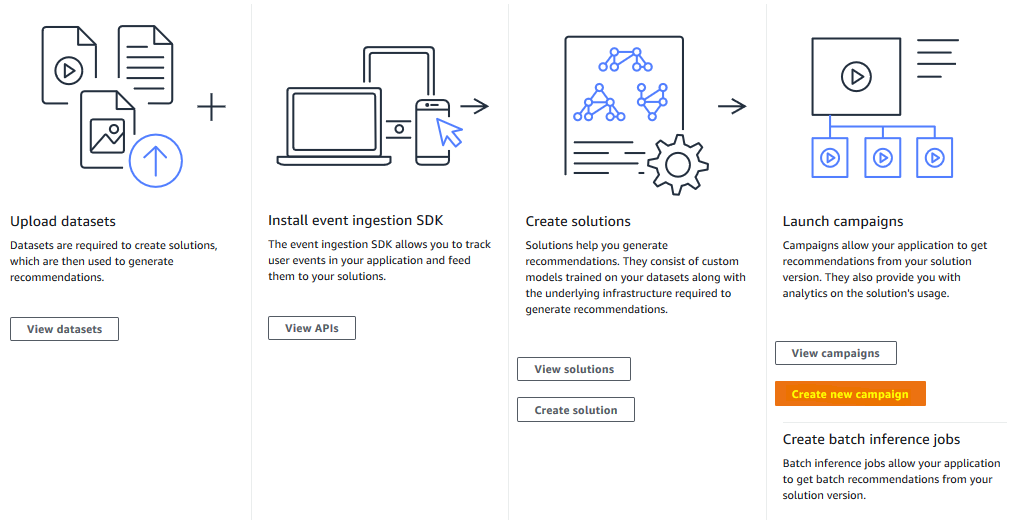
-
On the next screen, type in dojo_campaign as the name. Select dojo_solution for the solution. Keep rest of the fields as the default. Click on the Create campaign button.
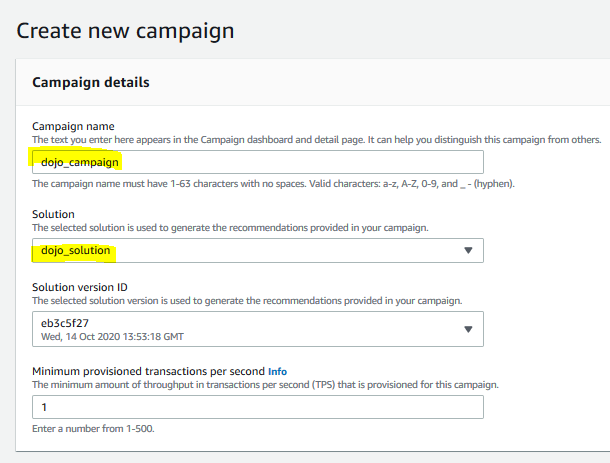
-
The campaign creation will start and it will take some time to finish. Wait till it finishes.
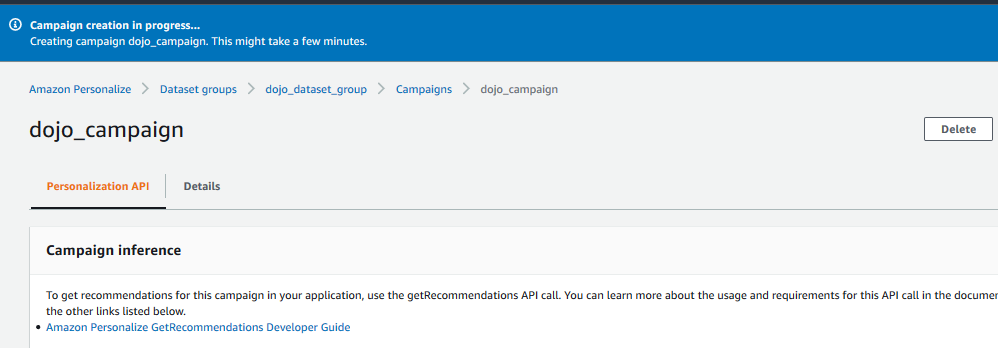
-
Meanwhile, make note of the Campaign ARN as you need it later when building a code based client.
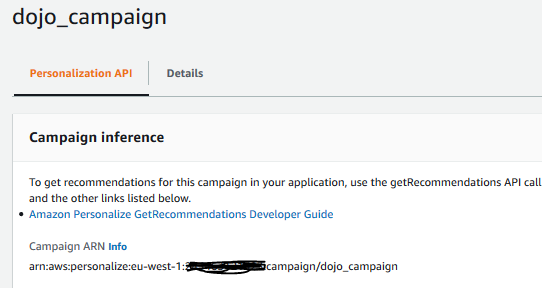
-
Once the campaign is ready, the Test campaign results form becomes visible which is used to test recommendations for the customer. In the Test campaign results form, type in the user id as 1. Keep filter as None and click on the Get recommendations button.
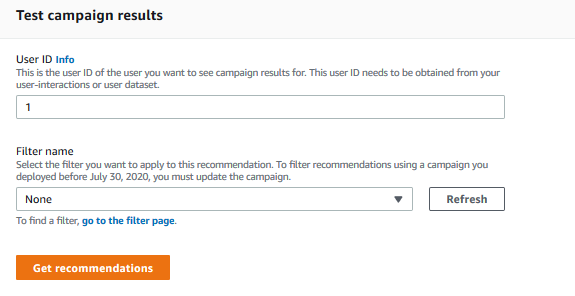
-
It will show list of movies recommended for the customer (1) with a score attached.
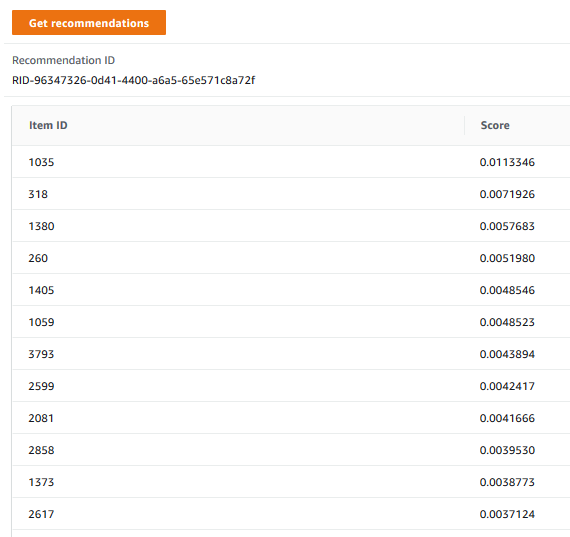
-
Great to see the recommendations. Time to build a client which can call the campaign to get movies recommendation for the customers programmatically.
